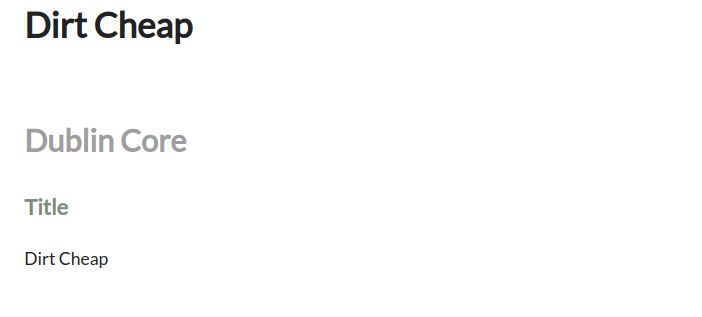Manage Appearance Settings
Settings in the Appearance section help you to manage derivative image sizes and some display settings for items.
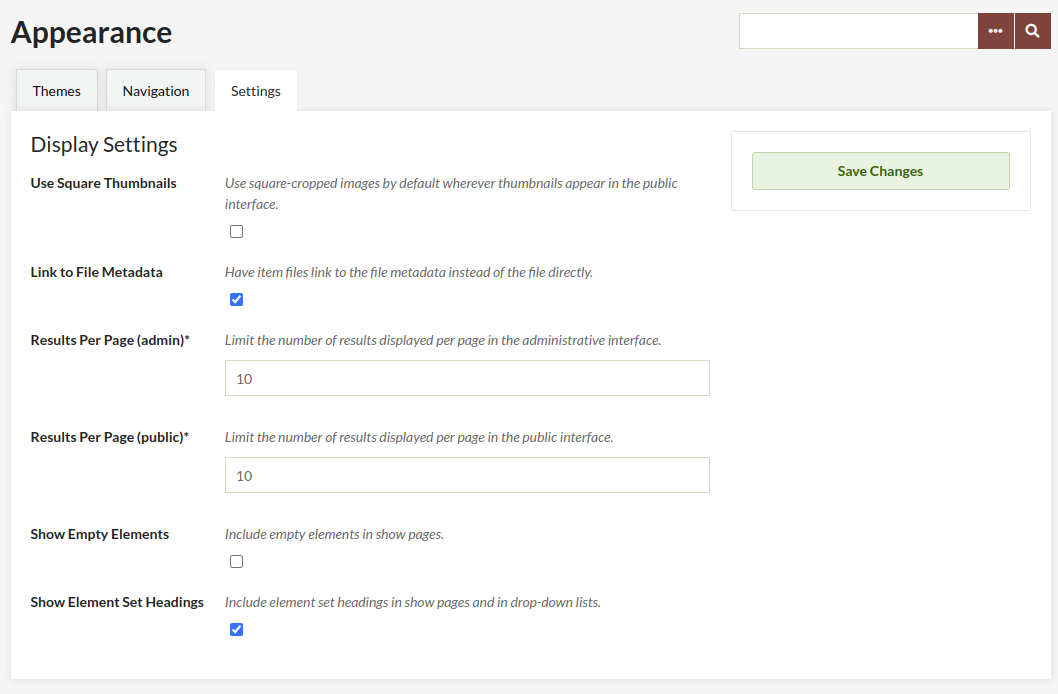
Display Settings
These settings relate to the display of results on the public and admin sides and some aspects of metadata display on the public side.
Use Square Thumbnails set the installation to use square-cropped images by default wherever thumbnails appear in the public interface, regardless of themes.
Link to File Metadata when this box is checked, clicking on a file on an item’s public show page will take site users to the file’s metadata page rather than the fullsize image.
Results per page (admin) sets the number of results on the admin-side browse pages for items, collections, and exhibits. The default is 10.
Results per page (public) sets the number of results on the public-side browse pages for items, collections, and exhibits. The default is 10.
Show Empty Elements determines whether you want to show empty metadata fields on the public pages. The default setting is unchecked. If you wish show all metadata (empty and filled) fields, check this box. The image below shows how empty elements display on a public item show page.
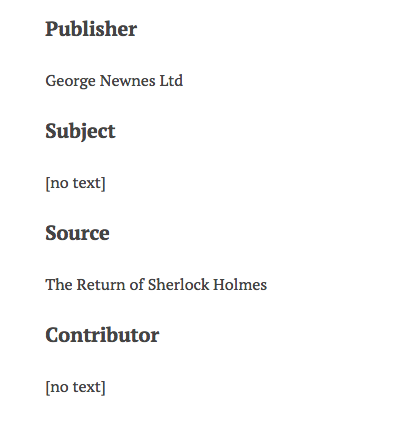
Show Element Set Headings Unchecking this box will remove the element set headings (e.g. “Dublin Core,” “Person Item Type Metadata”) from display on the public pages of the site, uncheck this box. The default setting is checked. The image below shows the Dublin Core heading on a public item show page.