Manage Collections
Collections may be used in a variety of contexts that make the most sense for your archive. It is not necessary to follow a traditional interpretation of a collection, for example by owner or donor. In Omeka.net, you can also use tags to organize similar items into categories.
Create a Collection
- Click on the “Collections” tab in the left navigation bar from the Dashboard. Any collections you have created will be listed on the /admin/collections page.
- To create a new collection, click, “Add a Collection.”.
- You then may assign a full complement of Dublin Core metadata to any collection. Or, simply title and describe the collection.
- To make your collection public, check the “Public” box under the “Add Collection” button. Likewise, to feature your collection, check “Feature.”
- When you are finished adding metadata, clicking “Add Collection.”
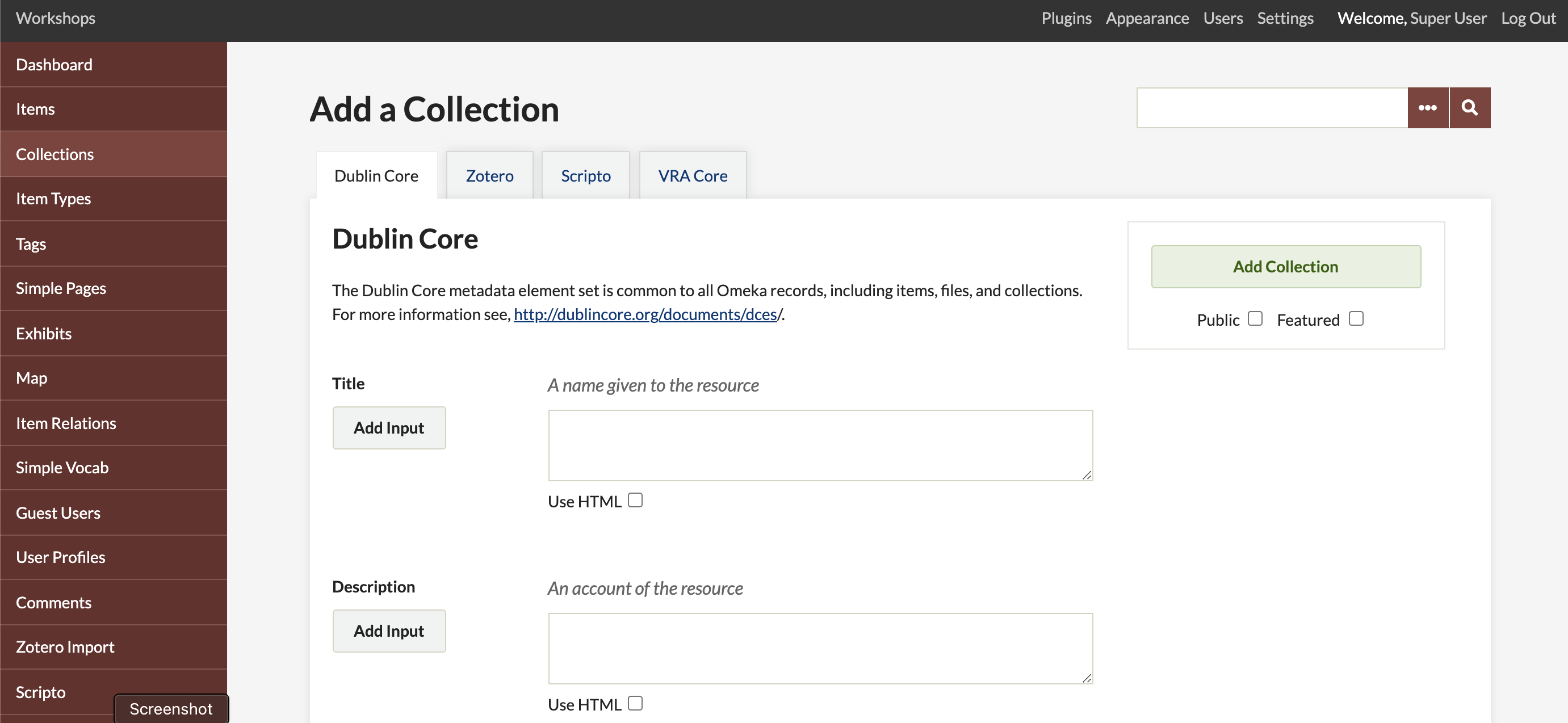
Now, you may associate an item with this collection, from the items/add or items/edit pages. Read more below.
Adding Items to Collections
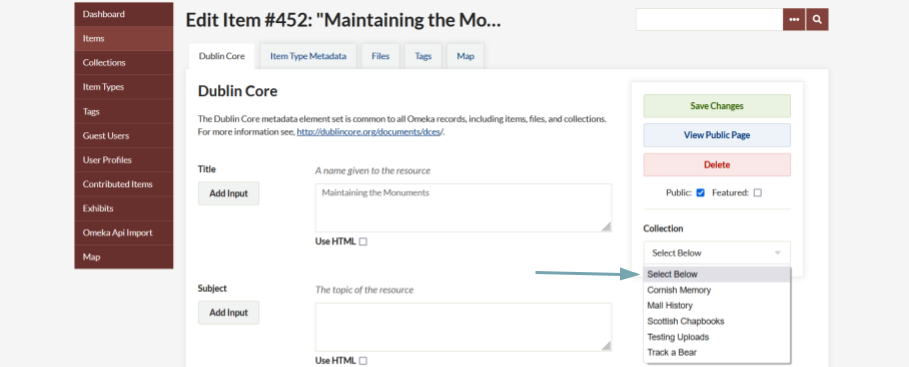
-
To add items to collections, you must first create the collection. See Add Items to read more about associating an item with a collection.
-
An item may only belong to one collection a time. You may switch an item from one collection to another at any time.
Edit a Collection
To edit a collection, click the Edit link underneath the title from the Browse Collections page, /admin/collection. Edit in any fields you wish, and click the “Save Changes” button to the right of the screen.
Browsing Collections
By clicking the Collections tab, you may browse through the collections in your archive. They are listed with very basic metadata: Title, Contributors, Date Added, and Total Number of Items. You may sort collections by clicking Title or Date Added.
Back to top