Commenting
This plugin is available for accounts with Plus, Silver, Gold, and Platinum plans.
The Commenting plugin allows site viewers to leave comments on items or collections. The plugin also permits administrators to moderate those comments.
Configuring
Before you can use the Commenting plugin, you must activate and configure it from the Browse Plugins page, accessed via the plugins tab on the top navigation bar on the admin dashboard. To configure, click the blue “Configure” button beside the plugin on the Browse Plugin page. You will be prompted to select your security, moderation, and commenting preferences.
Threaded Comments: Check to allow threaded comments, or comments that allow users to respond to another user by replying with additional comments.
If you wish to use a label other than “Comments,” you may enter the text here.
Permissions: Here you will select the roles that are able to moderate, add, and view comments. Each function allows you to choose one or more roles with permission to perform that function.
NOTE: Allowing public commenting will override the permissions set for adding and viewing comments — they will be open to all.
ReCaptcha: ReCaptcha helps prevent automated spam from being posted as comments to your site. ReCaptcha is automatically available for all Omeka.net sites.
Akismet API key: If you are allowing public, unmoderated commenting, we recommend you obtain an Akismet API key for spam management. You may use a key you are currently implementing on a blog or another site that collects public feedback, provided that that key is not site-specific in the key settings on the Akismet site. You can obtain a key here.
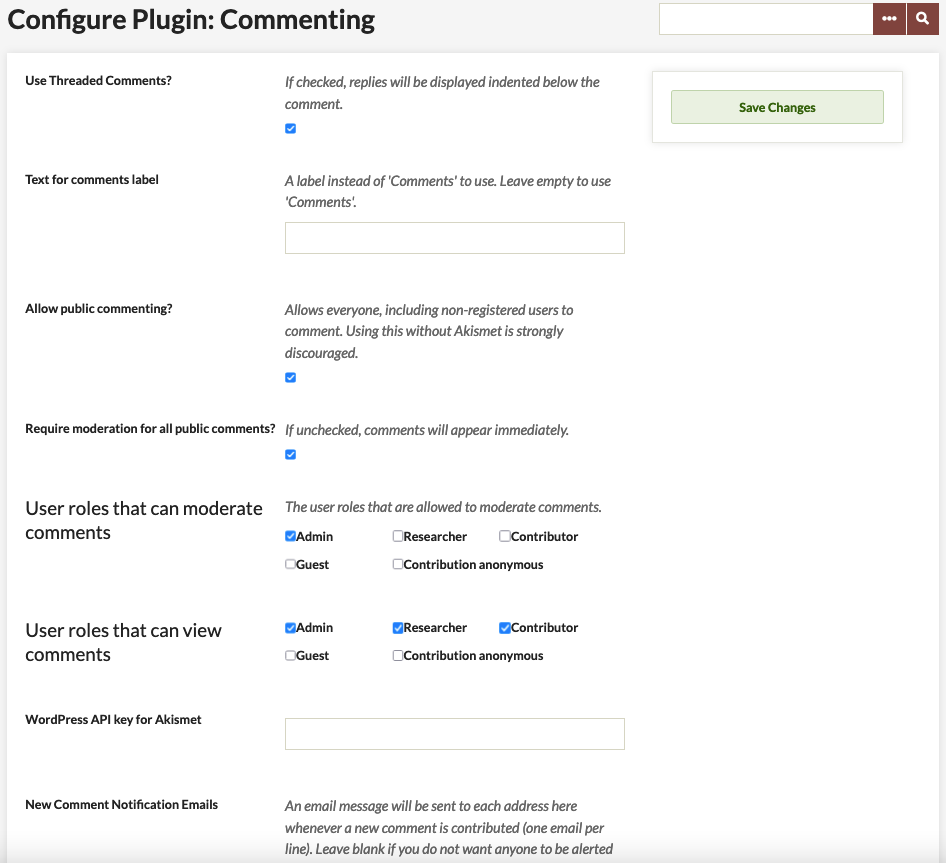
Moderating Comments
Administrators may delete offensive or unwanted comments from the newly-added Comments tab, which will appear in the left-hand navigation on the admin dashboard once the plugin is activated. Find all comments posted to your site on this Comments browse page where you may filter them by Approved and Needs Approval for ease of moderation.
Comment Actions: Users with permission to moderate comments may approve, unapprove, flag or unflag comments as spam, and flag or unflag comments as inappropriate.
Moderate Single Comment:
- Select the checkbox to the left of the comment you wish to moderate.
- Find the action you wish to complete by clicking on its term: Approve/Unapprove, Report Spam, or Flag Inappropriate.
Batch Moderating: You may also batch approve/ unapprove and flag submissions as spam.
- Check the “Select All” box found just below the Comments heading, or select multiple comments from the list.
- Then select the appropriate status you wish to assign to all of the comments.
- These changes will be automatically saved and may be changed at any time
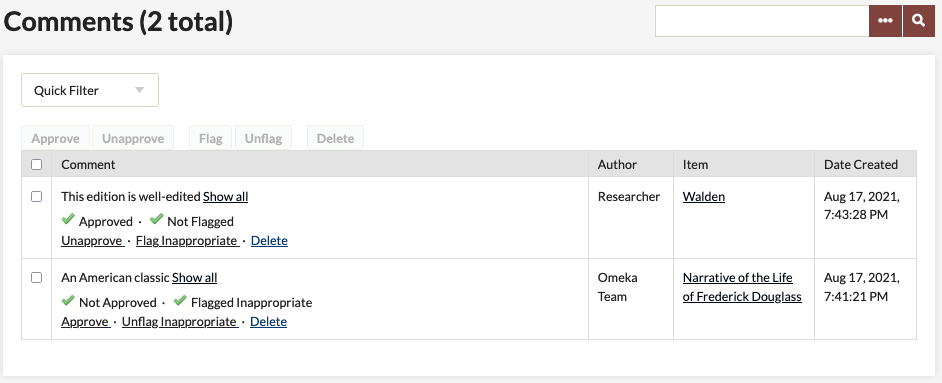
User Flagging
Public users may flag any comments they feel are inappropriate or may be spam. To do that, users should click the “Flag Inappropriate” link for the comment in question:
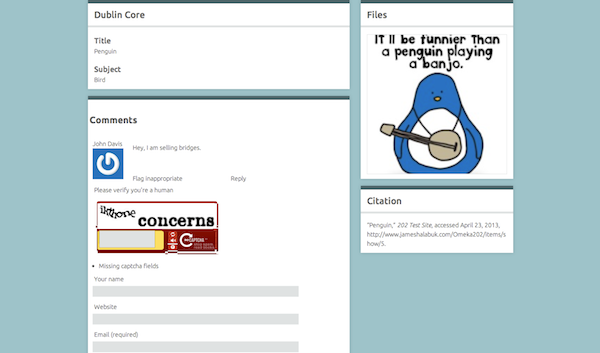
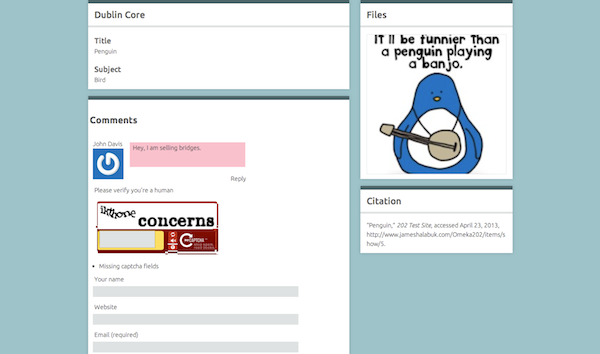
That comment will be flagged as potential spam and/or inappropriate. It will only be visible to users with permission to manage comments. From the public interface, users with permission to manage comments can simply unflag the comment if it is not acceptable. If further action is needed, those users can go to the admin interface to unapprove or delete the comment if it is indeed inappropriate, report it as spam, or unflag it if it not spam or inappropriate.
Site builders might also consider defining and publishing a set of community standards so that everyone will have guidance about what is and is not considered inappropriate.
Back to top