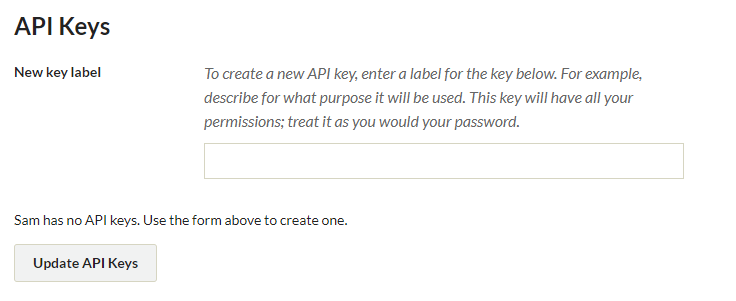Manage Users
The Users section allows the site Administrator to control who may access the admin section of the site and what they can do. You may add, delete, and assign categories of use.

Manage users by clicking on the Settings button in the right corner of your dashboard, or go to /admin/users.
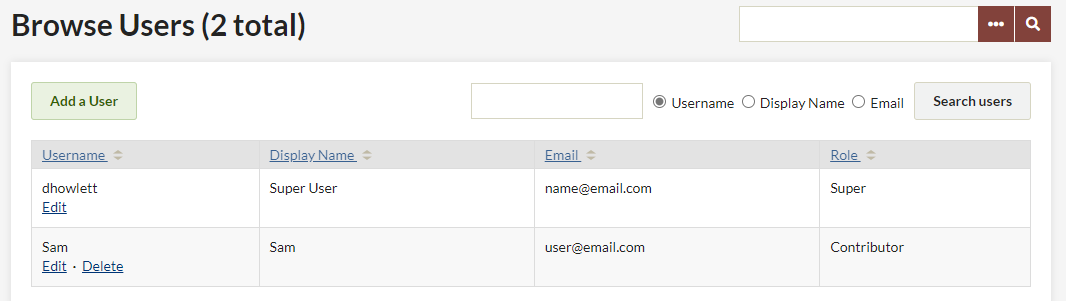
The Browse Users screen shows the number of users, as well as the username, display name, email, and role for each user. The table displaying users can be sorted by any of those values. From this page, you may edit user information, delete users, or search existing users.
To sort users, simply click on the column heading by which you would like to sort. If you want to sort descending rather than ascending, click twice on the heading. The small paired arrows beside the column heading indicate whether the sort is ascending (top arrow darker) or descending (bottom arrow darker).
You can search users by username, real name, or email address. Username and real name searches can include complete words or partial strings; for example, you could search for any username containing “ja.” Email searches only function with a complete email address.
Add a User
To Add a User, invite them by entering the email address of the person you wish to invite to collaborate with on your website, and choosing what level of permissions, or access, she/he will have to this website. Be sure to click Invite to complete the process

If the invited user does not have an Omeka.net account, they will be directed to the sign up page where they can get a free basic account to work on this website.
User Roles and Access
You may assign Users different levels of access to the admin interface.
- Super users can access all available pages in the admin. Supers are the only users with access to the Settings panel, choosing and configuring themes; adding and editing users; changing general settings.
- Administrator users can access and edit Items, Collections, and Tags.
- Contributor users can add items and edit items they have created. They may create exhibits using any item in the archive, and have permission to view any public exhibit from the administrative side.
- Researcher users can see all of the Items, Collections, and Item Types pages–public or private, but cannot edit any content.
Edit/Delete Users
You can edit user roles by selecting a new role from the dropdown in the user’s row, or remove a user’s access to your site by checking the Remove box in their row. Complete both actions by clicking the “Submit” button.
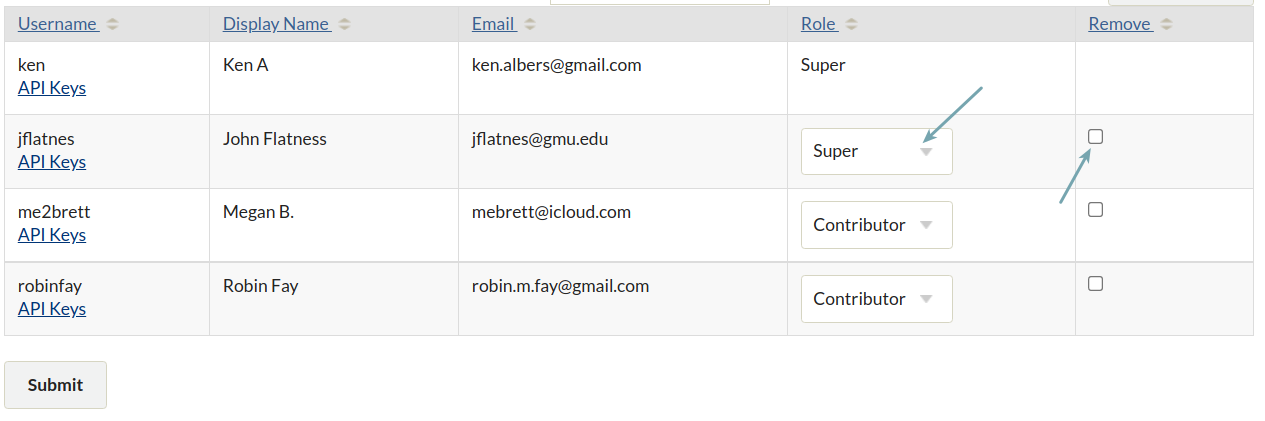
API Keys
To add an API key for a user, click on the Api Keys link under the username. Enter text for a label for the key in the field provided and then click “Update API Keys.” An API key will be generated and added to the page. To remove a key, click the checkbox in the Rescind column of keys. Again, click “Update API Keys” to execute.